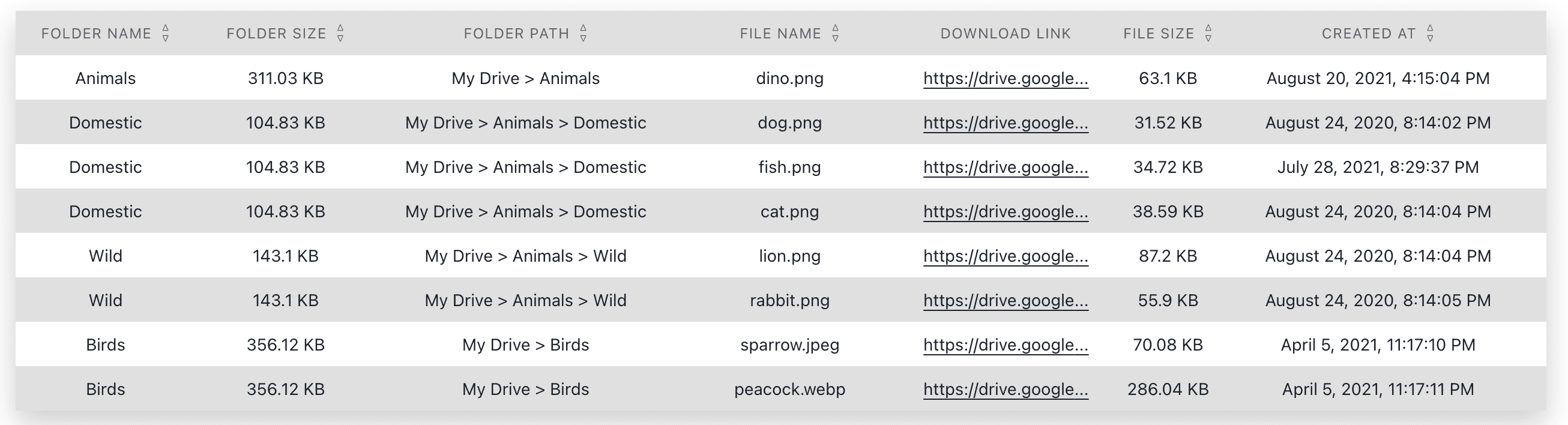Update: I have developed an add-on to get direct download links of multiple files at once on a Google sheet. Give it a try, you will love it! - Drive Explorer add-on.
How to get the direct link with this tool?
For Google Drive files:
- Right click the file and select 'Get sharable link'.
- Click on 'Copy link' and paste the link in the 'Enter Share link:' textbox above.
- Press Enter or click generate to get the direct link.
For Dropbox files:
- Hover over the file and select 'Share' and then click on 'Create link'.
- Now, select 'Copy link' and paste the link in the 'Enter Share link:' textbox above.
- Press Enter or click generate to get the direct link.
When you create download links for your files, you can bypass the Google Drive page & let users download the file directly.
- Go to your Google Drive dashboard.
- Right-click the file you want to create the download link for & click on 'Get Link'.

- Then, click on 'Copy Link'. You have to select "Anyone with the link" in the dropdown below the link to ensure anybody can download the file with the link. If it's restricted, only the people you have shared the file can use the link.

- Now, paste the link in the file link textbox above & press Enter or click Generate.
- Press Ctrl + C to copy the direct link to your clipboard.
You can generate download links for all kinds of Google drive files. (i.e) Documents, Spreadsheets & Presentations. Documents will download in PDF format. To change the download format of the file, in the generated link, replace =pdf it with =doc or =xlsx or =pptx.
When the file size is greater than 100MB, you will see a "too large for Google to scan for virus" alert. In that case, you will have to click on a button to download the file.
How to generate download links in bulk
You can use Drive Explorer, a Google add-on, to get download links of your Google Drive files in bulk. You can get the links on the browser or in a Google Sheet.